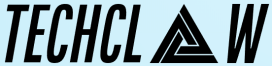Opening a File in Python: A Beginner’s Guide

Python is a versatile and powerful programming language that provides several ways to work with files. Whether you want to read data from a file, write data to a file, or perform other file-related operations, Python offers simple and effective techniques to handle files. In this beginner’s guide, we will explore the basics of opening files in Python and demonstrate how to perform common file operations.
1. Introduction to File Handling in Python
File handling is an essential part of many applications, allowing you to read, write, and manipulate data stored in files. Python provides built-in functions and methods to perform various file operations. Before diving into file opening techniques, let’s understand the different modes in which you can open a file:
- Read Mode (
'r'): Opens a file for reading. The file must exist, and the file pointer is positioned at the beginning of the file. - Write Mode (
'w'): Opens a file for writing. If the file already exists, its contents are truncated. If the file doesn’t exist, a new file is created. The file pointer is positioned at the beginning of the file. - Append Mode (
'a'): Opens a file for appending. If the file exists, the file pointer is positioned at the end of the file. If the file doesn’t exist, a new file is created.
Now, let’s explore how to open files in Python using these modes.
2. Opening a File in Read Mode
To open a file in read mode, you can use the open() function with the 'r' mode parameter. Here’s an example:
python
file = open('data.txt', 'r')
In the example above, we open a file named 'data.txt' in read mode and assign it to the file variable. The open() function returns a file object that we can use to perform read operations on the file.
3. Opening a File in Write Mode
To open a file in write mode, use the 'w' mode parameter. If the file already exists, its contents are truncated. If the file doesn’t exist, a new file is created. Here’s an example:
python
file = open('output.txt', 'w')
In the example above, we open a file named 'output.txt' in write mode. If the file exists, its contents will be deleted. If the file doesn’t exist, a new file will be created. The file variable holds the file object for performing write operations.
4. Opening a File in Append Mode
To open a file in append mode, use the 'a' mode parameter. If the file exists, the file pointer is positioned at the end of the file. If the file doesn’t exist, a new file is created. Here’s an example:
python
file = open('log.txt', 'a')
In the example above, we open a file named 'log.txt' in append mode. If the file exists, the file pointer will be positioned at the end of the file. If the file doesn’t exist, a new file will be created. The file variable holds the file object for performing append operations.
5. Closing a File
After you finish working with a file, it’s important to close it. Closing a file releases system resources and ensures that any pending data is written to the file. To close a file in Python, use the close() method of the file object. Here’s an example:
python
file.close()
In the example above, we close the file represented by the file variable. It’s good practice to close files when you’re done with them to avoid resource leaks.
6. Error Handling with try and except
When working with files, it’s crucial to handle potential errors that may occur, such as file not found errors or permission errors. Python provides the try and except statements for error handling. Here’s an example:
python
try:
file = open('data.txt', 'r')
# Perform file operations here
except FileNotFoundError:
print("The file does not exist.")
except PermissionError:
print("Permission denied to open the file.")
finally:
file.close()
In the example above, we use a try block to open the file and perform file operations. If a FileNotFoundError occurs, we print a corresponding error message. If a PermissionError occurs, we print a different error message. The finally block ensures that the file is always closed, regardless of whether an exception occurred or not.
7. Working with File Content
Once you have opened a file, you can perform various operations on its content. Here are some common operations:
- Reading File Content: Use the
read()orreadlines()methods to read the content of a file. Theread()method reads the entire content as a single string, while thereadlines()method reads the content line by line and returns a list of lines.
python
content = file.read() # Read the entire file content
lines = file.readlines() # Read the file content line by line
- Writing to a File: Use the
write()method to write data to a file. Note that when using write mode ('w'), the file contents are overwritten. To append data to an existing file, use append mode ('a').
python
file.write("Hello, world!") # Write a string to the file
- Iterating Over File Content: You can iterate over the lines of a file using a
forloop.
python
for line in file:
print(line)
8. Conclusion
Handling files is an essential skill for any Python programmer. In this beginner’s guide, we explored the basics of opening files in Python using different modes ('r', 'w', and 'a'). We learned how to open files, close files, handle errors, and perform common file operations like reading and writing. Remember to always close files after you finish working with them and handle potential errors that may occur during file operations.
FAQs
Q1. Can I open files in modes other than read ('r'), write ('w'), and append ('a') in Python?
Yes, Python provides additional modes for file handling, such as 'x' (exclusive creation) and '+' (read and write). Refer to the Python documentation for a complete list of available file modes and their descriptions.
Q2. What is the difference between the read() and readlines() methods in Python?
The read() method reads the entire content of a file as a single string, while the readlines() method reads the content line by line and returns a list of lines. Use read() when you need the entire content as a single string and readlines() when you want to process the content line by line.
Q3. Do I need to explicitly close a file if an exception occurs during file operations?
Yes, it’s important to close a file even if an exception occurs during file operations. To ensure that the file is always closed, use a finally block or the with statement, which automatically handles file closing.
Q4. How can I check if a file exists before opening it in Python?
You can use the os.path.exists() function to check if a file exists before opening it. Here’s an example:
python
import os
filename = 'data.txt'
if os.path.exists(filename):
file = open(filename, 'r')
# Perform file operations
file.close()
else:
print("The file does not exist.")
Q5. Can I work with binary files in Python?
Yes, Python allows you to work with binary files by specifying binary mode ('rb' for reading and 'wb' for writing). Binary mode is useful for reading and writing non-text files, such as images or audio files.
In conclusion, understanding how to open files in Python is a fundamental skill for any programmer. With the concepts covered in this beginner’s guide, you can confidently open files in different modes, handle errors, and perform various file operations. Continue exploring Python’s file handling capabilities to unlock the full potential of working with files in your Python programs.